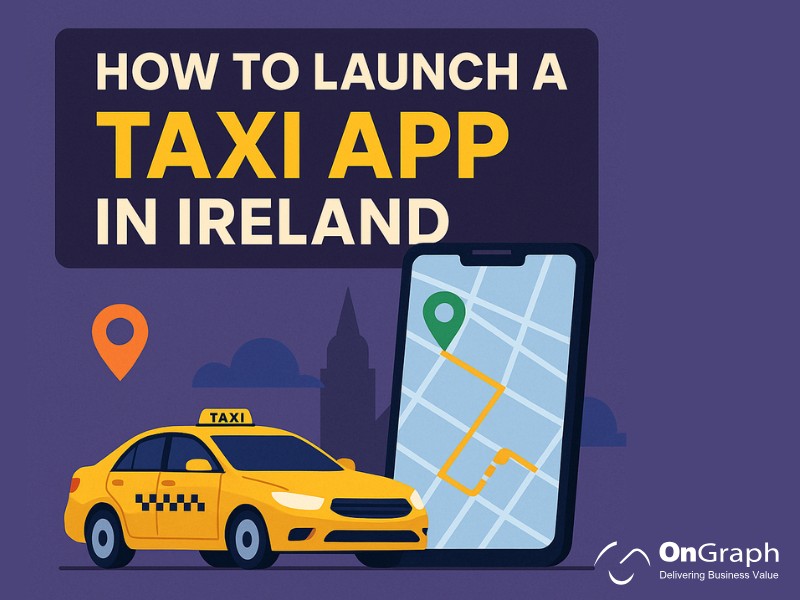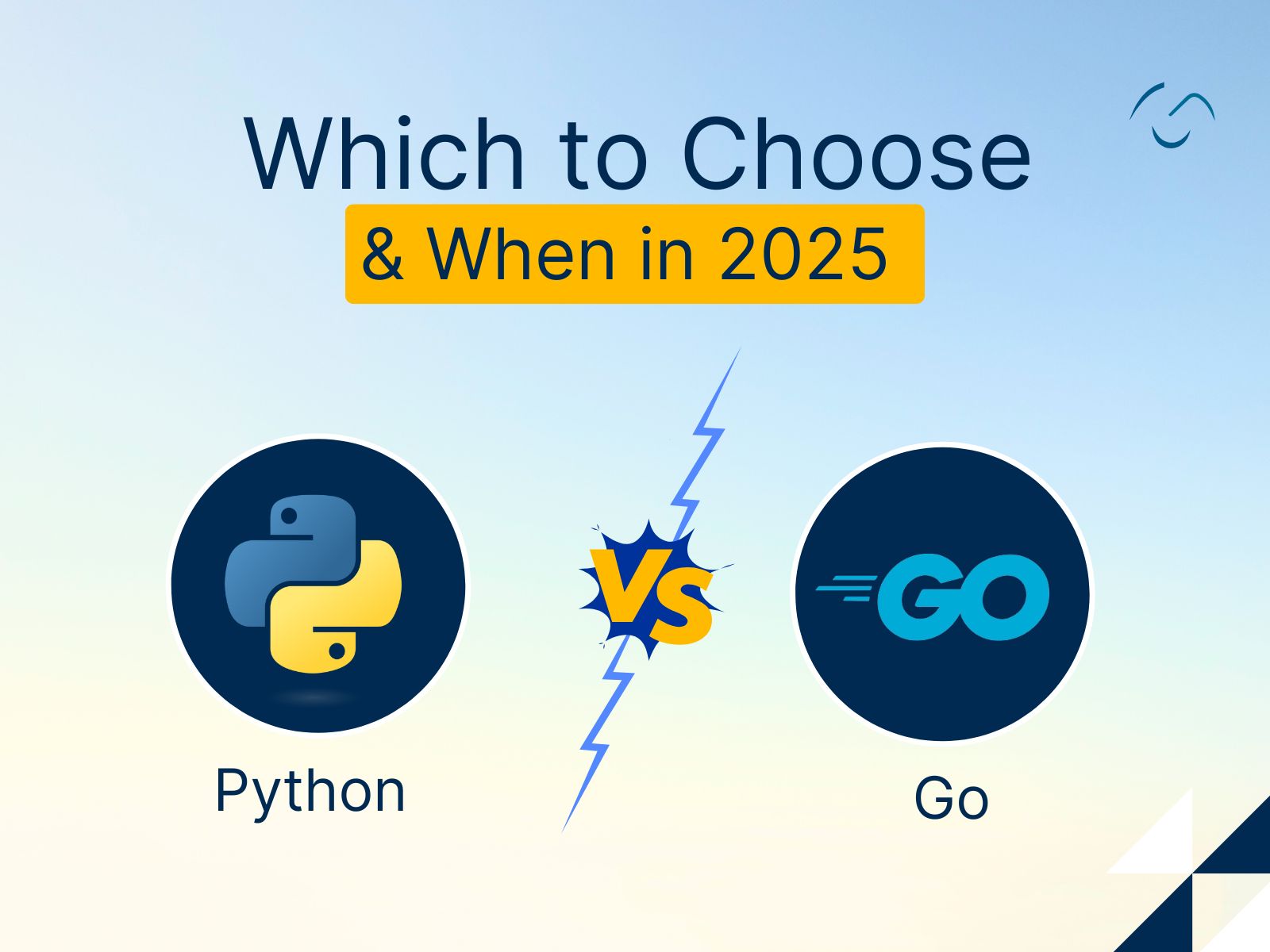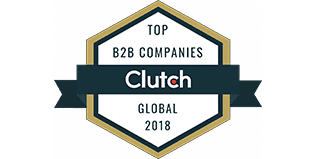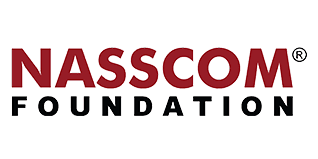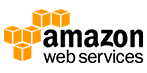Lazy loading has become a vital performance optimization technique, especially for apps that rely heavily on remote image content. Whether you’re building an iOS app that displays product catalogs, user-generated photos, or media feeds, lazy loading images ensures a smoother and faster experience for your users.
In this guide, we’ll walk you through what lazy loading is, why it’s critical for iOS apps, and how to implement it using both native methods and third-party libraries like SDWebImage.
What Is Lazy Loading?
Lazy loading refers to the strategy of delaying the loading of images until they are actually needed—typically when the user scrolls to the part of the screen where the image appears. Instead of fetching all images at once (which can slow down app performance), lazy loading fetches them asynchronously, improving initial load times and reducing memory usage.
In iOS development, this technique is especially helpful in UITableView or UICollectionView, where hundreds or thousands of image elements may be listed.
Why Lazy Loading Images Matters in iOS?
When your app needs to display remote images, it faces two common challenges:
-
Sluggish performance: Downloading all images upfront can delay your app’s UI rendering.
-
Poor user experience: If images take too long to load, users may leave before they even see your content.
Lazy Loading Solves These Issues By:
-
Loading images only when needed.
-
Displaying a default placeholder image until the actual image is ready.
-
Caching images for smoother performance during subsequent views.
-
Preventing unnecessary re-downloads of the same image.
Key Benefits of Lazy Loading
Here’s why lazy loading images in iOS can supercharge your app performance:
- Faster launch time and smoother scrolling
- Reduced memory consumption
- Efficient use of bandwidth
- Improved user engagement
- Support for asynchronous tasks and image caching
How Lazy Loading Works in iOS?
Imagine a newsfeed or shopping app with dozens of images. Instead of loading all those images at once, lazy loading loads just the images visible in the viewport, and defers the rest. This is implemented using a combination of:
- Asynchronous image download
- Placeholder image while loading
- Image caching for performance
This can be done using your own logic or through popular iOS libraries.
Implementing Lazy Loading Using SDWebImage
SDWebImage is a widely used third-party library that simplifies asynchronous image loading and caching in iOS apps. It’s lightweight, reliable, and comes with advanced features out of the box.
Setup Instructions:
1- Install SDWebImage via Swift Package Manager or CocoaPods:
pod ‘SDWebImage’
2- Import the library:
#import <SDWebImage/UIImageView+WebCache.h>
3- Update your UITableViewCell to load images with lazy loading:
– (UITableViewCell *)tableView:(UITableView *)tableView cellForRowAtIndexPath:(NSIndexPath *)indexPath {
[cell.imageView sd_setImageWithURL:[NSURL URLWithString:@”https://example.com/image.jpg”]
placeholderImage:[UIImage imageNamed:@”placeholder.png”]];
return cell;
}
Key Features of SDWebImage:
- Asynchronous image downloader and caching
- Disk and memory caching with expiration handling
- GIF and WebP format support
- Prevents duplicate downloads of the same URL
- Runs smoothly with GCD and ARC
- No blocking of the main UI thread
- Optimized for arm64 architecture
What If You Don’t Use a Library?
You can also implement lazy loading manually using URLSession and GCD queues. However, it requires managing:
- Download tasks
- Image caching
- Placeholder fallback
- Error handling
- Scroll performance optimization (especially in
UITableView)
Unless you need highly custom behavior, using a library like SDWebImage is recommended to save development time and avoid common bugs.
Advanced Tips
- Limit concurrent downloads to avoid bandwidth overuse (e.g., 5–10 concurrent image loads).
- Preload images just before they appear in the viewport using prefetching.
- Use placeholder skeleton views to enhance perceived performance.
- Combine lazy loading with image compression and CDN hosting for even better speed.
Final Thoughts
Lazy loading images in iOS is no longer optional—it’s a must for delivering high-performance, scalable, and user-friendly mobile experiences. Whether you choose to implement it manually or with the help of tools like SDWebImage, the performance gains are undeniable.
Let your app shine with fast, responsive image handling, and leave the frustration of blank or slow-loading views behind.
FAQs
Lazy loading in iOS refers to the technique of loading images only when they are about to appear on the screen, rather than loading all images at once during app launch or screen rendering. This is especially useful in UITableView or UICollectionView where many images may be present.
By loading images asynchronously and only when needed, lazy loading:
-
Reduces memory usage
-
Improves scrolling performance
-
Decreases initial load times
-
Minimizes network calls
It helps create a smooth user experience without compromising visual quality or speed.
The easiest and most efficient way to implement lazy loading in iOS is by using a third-party library like SDWebImage. It handles:
-
Asynchronous image downloading
-
Memory and disk caching
-
Placeholder image rendering
-
Retry and error handling
However, if you want more control, you can implement it manually using URLSession, NSCache, and DispatchQueue for threading. Manual implementation is more complex but allows for custom caching strategies and fine-tuned control.
Yes, SDWebImage remains one of the most reliable and actively maintained libraries for image loading and caching in iOS development. As of 2025, it supports:
-
Swift and Objective-C
-
Modern image formats (WebP, AVIF, HEIC)
-
GIF animation
-
Integration with SwiftUI and Combine
-
Disk and memory caching
-
Cache expiration policies
It’s widely trusted and used in enterprise-grade iOS apps. Alternatives like Kingfisher and Nuke are also great, but SDWebImage continues to be a developer favorite for its robustness and ease of use.
Yes, lazy loading can cause flickering or reloading issues, but only if image caching and cell reuse are not properly handled.
To prevent this:
-
Always use placeholders (
placeholderImage) to maintain consistent layout. -
Ensure cell images are reset properly during reuse.
-
Use caching mechanisms like
SDImageCacheorNSCache. -
Avoid reloading the entire table or collection view unnecessarily.
Proper use of libraries like SDWebImage automatically prevents these issues by managing cache and download tasks intelligently.
Yes, lazy loading often includes image caching to avoid repeated downloads of the same image. Caching works in two layers:
-
Memory Cache: Stores images in RAM for quick access while the app is running.
-
Disk Cache: Saves images on the device’s local storage for persistence across sessions.
Libraries like SDWebImage manage both automatically and allow you to configure cache size, expiration policies, and custom cache keys. This ensures minimal data usage and faster image loads, especially on repeat visits or offline mode.
About the Author
Let’s Create Something Great Together!
Latest Blog